When I sent this HTC Thunderbolt Android™ phone back I was very very sad. It was hard to say goodbye. I’m becoming a HUGE android fan. Yes, I am! The more experience I have with the Android OS the more I fall in love with it. It feels very comfortable. Since I spend most of my time with Linux, it’s only natural that I feel so at home using a phone based on Android OS.
While you don’t need a gmail account to use the phone it does make it convenient. When The Thunderbolt arrived I turned it on (love the thunderous opening screen and sounds) and I logged into my gmail. I connected to my Google Voice number, and the phone was then synced up to my contacts. I also noticed that this included the online Gmail images I have for my contacts. I still have to add the personally assigned ringtones, but the fact that everything else is copied over makes the process real easy!. Next, all I needed to do was indicate that I wanted the contact to see my Google Voice number when I call them and I was Good to Go.
I love the Weather app. It has the most adorable animations…..thunder and lightening, rain with a wiper, snow flakes, fall leaves and so on. I added several cities around the world just so I could see various weather conditions at will. It’s better than TV. Really.
The Thunderbolt also comes with a small Wall/USB charger and detachable microUSB cable. The USB cable does double duty connecting to a computer for exchanging files and then connecting to the charger to sup up the battery.

The phone also comes with a 32GB microSD card and a Sim card.

The basic Thunderbolt stats are that this 4G LTE Verizon Wireless network phone runs on the Gingerbread Operating System with a 1 GHz Snapdragon processor. I felt is was quite fast and responsive. The Android™ 2.2 with HTC Sense 2.0 Display and 4.3″ capacitive touch screen looks beautiful. And of course, when I looked at the 480×800 WVGA display and realized I had a hankering to change the wallpaper I did a bit of research and found that I could take any picture I liked and scale/crop so it’s 960 x 800. Then copy the image to the phone in any number of ways (more on that later) and, once on the phone, access the settings to change the wallpaper. Locate the image where you saved it, assign it as a wallpaper and voila! New image on your screen. I found something I liked and scaled it. If you get this Android phone you can use it too:
Connecting
So, now my main focus is how many ways can I connect the HTC Thunderbolt to other devices. The first method is using that USB cable. When I connect to my Ubuntu laptop the Thunderbolt shows up as two devices
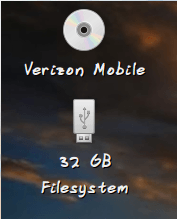
The “Verizon Mobile” section contains the boot files and you can safely ignore it. Turn your attention to the “32 GB Filesystem” because this is where you can add images, ringtones and any music you wish to enjoy.
Of course, it can get tiresome to always have to find and plug in a cable just to transfer files. Are we getting lazy?? Well, yes. Anyway, wireless is fun and convenient.
First thing I do is check out the Android Market and find myself a scanner app. There’s several to choose from and I just picked “bwscan”.
This way if I saw an app online with a code I could point the phone at my screen, the camera would scan the code, and this would send me to the app or a web site. This sort of app is way cool and Über fun and very convenient. I’ve seen those codes all over the place including restaurants, newspapers, magazines and so on.
In the Market I also found some way cool live wallpapers:
https://market.android.com/details?id=com.AOI.hqq.LiveWallpaper_Skyrocket
https://market.android.com/details?id=fishnoodle.aquarium_free
Yes, i get mesmerized by moving things.
And speaking of Moving and Mesmerizing, I got my favorite app – Fleya. At some point this great app sent an update to the phone…..check out the pics. I love this thing. Others play games, I message the touch screen. Many of the gravity effects work wonderfully on the Thunderbolt. I rotate the device and it’s very responsive. I must look crazy ‘wrestling’ with a phone, but I’m used to that.
on HTC – 480 x 800 res
I connected my computer to the HTC Thunderbolt via Bluetooth. And as I have a DropBox account, made my files available on the Thunderbolt. I’ll be talking about DropBox in a future article. What I love is that when I have snapped a picture and wish to send it somewhere all I have to do is tap on the image and the Share icon appears. I can email it, or upload to Bluetooth or send the image to my DropBox. All with a few touches. Ah, wonderful!
People do lots of Sharing on Facebook so I downloaded the Facebook app. This lets me upload a picture I just took with the camera. The process is – I go to the album I wish to upload first, then take the picture. The app doesn’t let me add a description of the picture but I can add a comment. However for me the important feature is getting the image to the album I wish it to live in.
There’s a ton of apps available for any Android device and I have already tested PressReader. You can check the article out:
PressReader Brings The World to my Fingertips
It’s another really great app that makes your Thunderbolt a convenient digital secretary.
Camera
Taking pictures is one of those activities that I do a LOT of and the convenience of being able to carry a phone to do that is very important for me. The HTC Thunderbolt has a nice healthy 8.0 MP rear camera with Auto Focus and dual LED Flash in addition to a 1.3 MP front camera. I’ve been able to take images up to 3264 x 1952 resolution. Check out several of my pictures:
still photos Taken with a HTC Thunderbolt
And the HD video recording can go up to 1280x720p which is really nice for a phone. When taking images you can add effects like Sepia, Negative, Solarize, Posterize, Distortion, Vignette, Depth of Field and so on. Once an image exists I could locate it in the Gallery and add even more effects. This image was snapped with the incorrect White Balance (Incandescent instead of Automatic).

So I played around with these effects and choose “Glimmer” which appears to be changing the color curve and adding a Vignette. It really changes the original image for the better.

being an artist I generally prefer to download images for further processing using professional programs, but while these effects will not substitute for my basic work flow, it’s nice to have a few extra tools for those moments when I know they will work.
Don’t be sad like me….get your HTC Thunderbolt Android™ phone right now and be happy!




