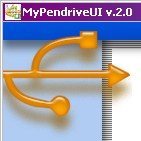Have you ever needed to use a program from a USB drive? Recently, I have found myself in this situation and I figured I’d relate my experiences for your edification.
Have you ever needed to use a program from a USB drive? Recently, I have found myself in this situation and I figured I’d relate my experiences for your edification.
This Odyssey began when my brother wanted to start a little project in which he enhances existing web sites with his own particular talents. The details are too extensive for this article, but my point is that we needed a way to show off our work to perspective clients. There were various suggestions but I decided that we would have the most control over any Interview With a Possible Client if all our files were on a USB drive. At first I tried just organizing the web pages and hoping that the clients browser would be able to handle it all. Needless to say, one can’t depend on IE and frankly the lack of computer savvy that runs rampant in the general population.
There seems to be at least three styles of Opera that don’t need to be installed on the host computer. The one I decided to use for my project is Opera Portable because it’s basically one file. It doesn’t leave any files on the host Windows computer. It’s simple and that is what ones needs when one is dealing with the Technologically Challenged. The other version I looked at is Opera USB and it basically has most of the normal files in the Opera directory. People have been known to use it on their hard drives instead of the Opera you have to install – which eliminates using that stupid registry thing that I hate about Windows. Anyway, there isn’t anything wrong with this version. I just decided that I wanted to keep the USB drive as clean as possible so those that have trouble with computers will have less to be confused about.
So, I did some tests which means plugging the USB drive in my friends computers and discovered that the next hurtle was that Windows loves to change the darn Drive Letter because Windows thinks the users are idiots. Have I mentioned how much I hate Windows?? See, what I was hoping to do is set up Opera so that the browser would immediately open the Intro page on the drive as it’s Home Page. The only way to do that on Windows is to use the Drive Letter which for removable media tends to be around ‘J’, ‘I’, ‘H’, etc. If the Drive Letter changes with each system, however, this will defeat my efforts to keep it simple. Sure, I can go looking for the page from the browser, but people who have trouble understanding how to burn CD’s (for example) aren’t going to want to go Spelunking for files.
After a bit of searching I found that you should be able to change the Drive Letter in Windows2000 by clicking your Start bar then choosing Settings/ Control Panel/ Administrative Tools/ Computer Management Window and from there clicking Storage/ Disk Management That should bring up a GUI representation of all the drives currently on your system. Click on the USB drive, right click to get menu item, ‘Change Drive Letter and Path..’ Pick a letter from the alphabet list. Save
Ok, so basically, I’ve got several issues solved at this point. I can access the html pages with a browser that is set up to have all the needed plugins, and opens to the right page all nice and pretty. However, once I Start looking for solutions I have this nagging feeling that there’s always Something More Out There to find. As I was perusing the Official OperaUSB Forum I discovered that there’s a program that uses the AutoRun feature on removable media. WOW, imagine that! Plug in the USB and Wammo! Opera immediately starts up with the intro page. Now THAT is completely hands-free. Even a monkey could do that!
This fabulous and free (for now) program can be found at My Pen Drive. It was easy to set up and as I write I’m still in the testing phase. But so far, so good.
I’m sure many of you reading this are aware of U3 drives. A U3 USB drive comes with software right on the drive. Part of the device pretends to be a CD so Windows is fooled into using the AutoPlay feature and programs on the USB can be started without being installed on a HD. When you plug a U3 drive into your system two ‘drives’ will appear, one for the fake CD and one for the USB removable drive. To learn everything about U3 USB drives, check out that link. So why didn’t I decided to use that solution? Right now it’s mostly because U3 USB drives will only function on Windows2000 Pack4 and higher, So I didn’t want to use this for my project because I know there’s systems out there that can’t. I want to keep my solution as flexible and open ended as possible. I will keep it in mind for the future especially because Opera 9 for U3 smart drives is now available. That Opera is unstoppable!
Right now I will go through the steps I took to install and use My Pen Drive.
My Pen Drive uses the UsbAutoStart function to initiate whatever configuration you have indicated in it’s settings. Once you install My Pen Drive on your USB drive and fix your settings those will be written to an Autorun.inf file which is saved onto the USB drive.
Now, MyPenDrive does seem to leave a few small files on the host computer and I’ll be seeing if I can figure a way around that, but for now, my setup certainly does work and I’m dancing the happy dance!
Written by Cecilia