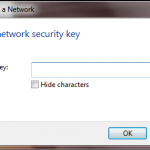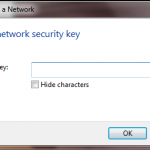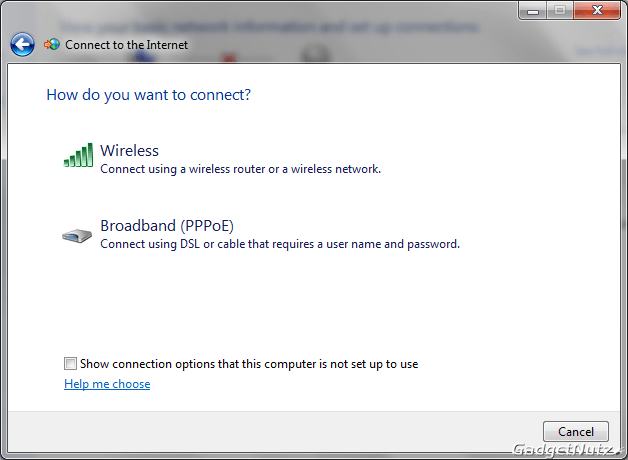When I received this Laptop just before Christmas it was the first time I had any experience with a wireless computer. Shocking, I know. Where the heck have I been?? My old laptop just never had a wireless card. Well, I went stumbling around trying to see if I could figure it out I like to see if a device or software is made “intuitive” enough for the user to not HAVE to read documentation to make it workable. Well, I looked around at some icons and windows that looked promising until I hit one window that asked for a “Security Key”
Oh, oh! What’s that? Fortunately I was visiting my brother the next day for unrelated reasons and he has FIOS like I do. And a house full of wireless laptops. His son’s MAC, his wife’s MAC, his MAC and his PC. I figured he knew how to get this done. So I asked him about the magic security key. It turns out this is a number on the bottom of one’s modem. I did my best impersonation of Homer (“Doh!”) and wrote down his number. Ran over to the Toshiba typed in the number and Voilà, I was connected. Wow, that was easy.
Actually, at home I had already plugged in an ethernet cable and was connected immediately so I knew there was nothing wrong with the laptop’s Atheros connector. But this Toshiba Satellite T100 Series is billed as a SLIM – ultra-thin – laptop, easy to carry around, to be used in Internet Cafés and anywhere one could grab some wireless waves. Groovy! So I was dedicated to learn the secrets of wireless. Well, I can tell you it IS very light, and easy to carry around. I would slip it into one of those padded zippered cases I happen to have and put that in a bag. No one would know I had a laptop in there. And my old laptop is Very heavy, so this one feels like nothing. In fact it feels like it’s around three pounds.
What I did to connect to the Internet was access the Network and Internet window from the usual Control Panel. This Toshiba comes with Windows 7 and there’s things that are different (I’ll get into some of that in a future article), but that aspect of Windows is the same. I can pick either the Ethernet or the wireless Despite my initial problems due to not knowing what the Heck I was doing, the software is made to look for and fix some problems.
My favorite feature to locate a possible wireless signal is to use The Radar. Turn this on (accessed via the other network windows) and as it pops up you see whatever 802.11g signal is flying around the neighborhood. If you know the name of the WiFi device throwing out that signal you can connect to it in a variety of ways using the GUI. I like the one where you double click on the laptop picture which extends a line out to whichever WiFi signal you pick. If it requires a number that Security Key window pops up waiting for your input. If one of your neighbors left his Internet open you can ride his signal for free. Bad neighbor! Hey, it happens – just don’t be one of those.
As you can see from the screen grab below, in this case I had the Toshiba connected via the wireless AND the Ethernet simultaneously.
If you have trouble connecting use the Troubleshooter, or if you are using the Radar, there’s the “Connectivity Doctor”. Basically let these programs run and more than likely whatever is the issue will be resolved. I found that I could connect to various people’s modems (with their permission, obviously) becomes easy once you do it a few times. And I went to all my friends to try it out.
So, what about connecting to those shops that offer free WiFi? Near me is this place called Panera. In addition to great tomato soup, bread and coffee is free WiFi. So I walk into the place and while a friend gets my coffee I start up the Toshiba. I let it look for nearby signals.
Then you get a notification that you have to “log on” via a browser. I generally have Opera already open for this and the first page pops up Hit the Login button on the bottom right and if the connection works the second page resolves. My experience – and I’ve done this several times – is that all this happens very quickly. After that surf like crazy!
I’ve learned that I really like this wireless thing. Look at all I was missing! This week my mother and aunt and I were lunching at Penera and via the Toshiba I was able to show them pictures from my relative who lives in Europe. My second cousin has a FaceBook page. Unlike me, my mom and her sister don’t do this computer thing. So this was enlightening for them.
So, I grade this Toshiba an A+ in this regard. It’s the perfect wireless companion. Stay tuned for other articles on other aspects of this very nice little laptop!
More info can be had from Toshiba laptops