 A friend completely surprised me for my birthday and sent me this Samsung Blu-ray DVD player (model BD-F5100). I already have a JVC HDTV with a built-in DVD player but what makes this Samsung player different is that it streams content and it has a USB port. So I connected the DVD PLayer to my internet via an Ethernet cable. Plugged it into my TV via an HDMI cable and I was Good To Go!. I have FIOS so connecting is fairly simple. You can see what I did by looking at this Smart Simulator. Clcik on the Smart Simulator Tab.
A friend completely surprised me for my birthday and sent me this Samsung Blu-ray DVD player (model BD-F5100). I already have a JVC HDTV with a built-in DVD player but what makes this Samsung player different is that it streams content and it has a USB port. So I connected the DVD PLayer to my internet via an Ethernet cable. Plugged it into my TV via an HDMI cable and I was Good To Go!. I have FIOS so connecting is fairly simple. You can see what I did by looking at this Smart Simulator. Clcik on the Smart Simulator Tab.
Click “Network Settings”, then “Wired Network Setting”. From there click on the “TV” screen to the right. This is what it looks like on my TV.
But for others who need more help there’s info in the manual. I’m old enough to remember what it used to be like when connecting TV’s, VCR machines, Cable boxes, stereos, etc…wow, a spaghetti bowl of wires! These days it’s almost TOO easy. I keep thinking I missed something.
Streaming:
Netflix, YouTube™, Pandora®
So I tried logging into my YouTube account since I don’t have Netflix. Logging into a YouTube account is fairly simple. Enter the YouTube icon and then “Sign In”. You will be directed to a web address which I did on my laptop. You enter a number that is on the TV screen. Voilà! connected.
In the Settings for YouTube I noticed I could pair a phone or tablet with this DVD player. So, with my Samsung phone turned on and At The Ready……
 |
| From Samsung Blu-ray DVD Player |
I scanned in the QR code.
 |
| From Samsung Blu-ray DVD Player |
This led me to the next screen on my phone:
 |
| From Samsung Blu-ray DVD Player |
On my phone I Added the number that was shown on the TV.
the pairing is complete.
 |
| From Samsung Blu-ray DVD Player |
Pairing successful.
Make a note that the Name of the pairing device is “TV 1”
 |
| From Samsung Blu-ray DVD Player |
Now I can find a video to play on my phone.
I can Play now or Add to the TV Queue
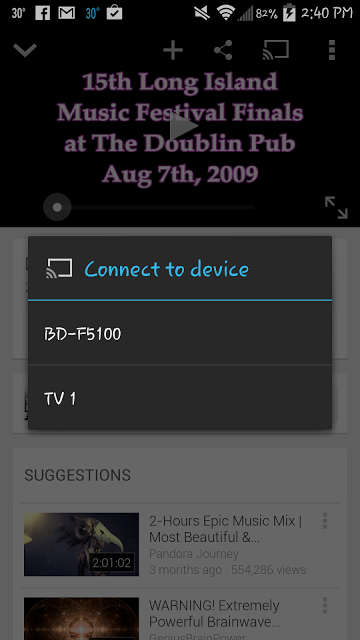 |
| From Samsung Blu-ray DVD Player |
Tap TV icon (the rectangle next to the Share icon at the top of the screen) to connect to the DVD Player / TV and play video on TV
 |
| From Samsung Blu-ray DVD Player |
Video controls are found on notification area of the phone
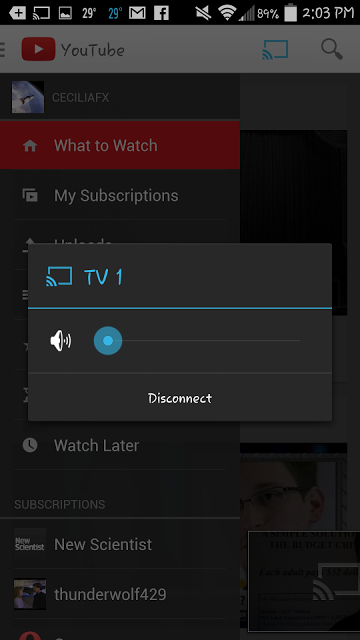 |
| From Samsung Blu-ray DVD Player |
When the TV icon is blue it’s connected. I can at any time tap that TV icon and disconnect. In fact, I found that if i wanted to play more than one video it was better to disconnect then RECONNECT between each video. I’m not sure if that’s what I’m supposed to do or if it’s a “bug/feature” or if I’m doing some thing wrong. More testing needs be done on this. I’ll be connecting a tablet to see if it behaves differently.
There’s other features for this basic Samsung DVD Player and I’ll be exploring some of those later. I must say this was a very nice birthday gift.
| Video | |
|---|---|
| System | NTSC |
| Region | Blu-ray: A DVD: 1 |
| Progressive Scan | Yes, 1080p, 720p, 480p |
| HD Upconversion | Yes, 1080p |
Audio:
| Dolby Digital/DTS Compatibility | DTS, Dolby Digital, Dolby Digital Plus, Dolby TrueHD |
| Built-in Decoder | Yes |
| Video | BD-R, BD-RE, BD-ROM, DVD, DVD+R, DVD+RW, DVD-R, DVD-RW, DVD-Video |
| Audio | CD-DA, CD-R, CD-RW |
| File Formats Supported | AVCHD, DivX HD, JPEG, MKV, MPEG-4, MPEG2, WMV |


