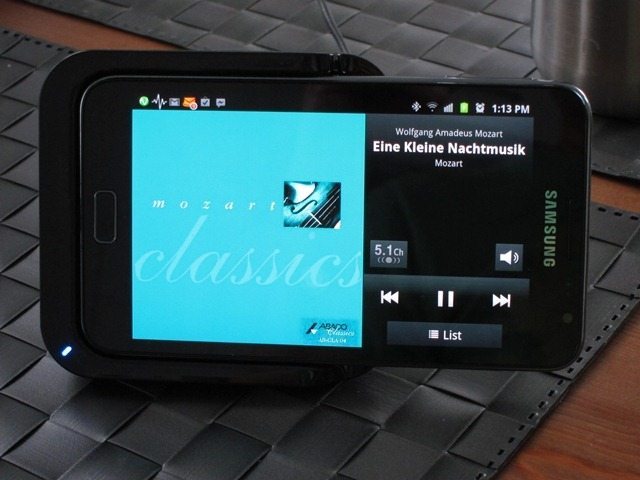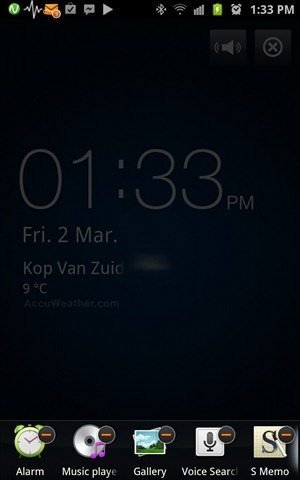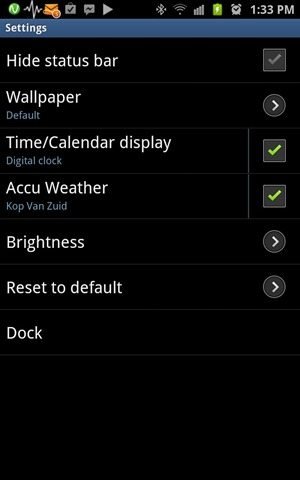So you just got a brand new Galaxy Note? Well, we’ve got some good news for you: We’re preparing a series of Galaxy Note Accessory reviews and first up is Samsung’s own Desktop Dock. Let’s have a look at this dock and find out if it’s a must-buy or if you’re better of skipping this one.

The Samsung Desktop Dock for the Galaxy Note (EDD-D1E1BEGSTD) is more desktop holder that allows you to hold your Note in portrait or landscape mode while charging the device. Another neat little feature is that it also has a 3.5mm audio output which is perfect if you want to hook it up to external speakers. As far as we can tell it only comes in Black with metallic accents, so if you do own a White Note you’re pretty much out of luck if you were hoping for a matching docking station. The dock cost $51.99 and doesn’t include a charger or a 3.5mm audio cable, which is expected from these type of accessories. It should work just fine with you’re Note’s included travel charger. The EDD-D1E1BE is actually one of two docks Samsung is offering for the Note. The other model, the Samsung Galaxy Note Holder and Battery Charger (EBH-1E1SBEGSTD) is marketed more as holder when in fact both can be considered “holders” and and not a dock in the traditional sense of the word. A dock usually is associated with not only charging, but also data sync, which both of these accessories lack. The Holder does have the benefit of being able to charge a spare battery, but unlike the Dock we’re reviewing today it doesn’t have a 3.5mm audio output.
With a device as large as the Note you wouldn’t expect the dock to be small and in fact it isn’t, being quite a bit larger than other phone docks I’ve seen in the past. Once you do get the dock out of the equally large box, you quickly see that we’re talking about a serious piece of kit and not just any piece of plastic that can hold your phone upright. First impressions of the dock is that it exudes quality and it does have a weight to it that again in my opinion is indicative of quality. The dock pretty much looks like a pyramid that sitting on its side. It’s not only esthetically pleasing design, but from a practical point of view, the pyramid shape, in addition to the weight and slanted design, it makes it much much harder to topple over.
On the front part the unit, the upper edge is removed, allowing the Note to slide into the dock and USB connector on the bottom. The edges are done in a glossy plastic, while a matte plastic is used for the part where the Note rests in the dock. The Samsung logo sits on sunken part of the dock, which is a nice design detail. It’s a good thing that they decided to keep things simple without going crazy with metallic accents all over the place or even a metal Samsung logo. You literally have to slide the Note in, which was a cause for some concern with regard to getting the metal rim on the Note scratched up. But after testing this for a few days now, I’m happy to report that this doesn’t seem to be an issue. On the lower right side, there’s a Blue LED light that lights up whenever the Note is resting in the dock itself and receiving a charge. I would have prefered a White light, but the the Blue is ok and just does the job right. If you look closely you’ll notice a small opening on the front part of the dock, right where the Note’s external speaker will rest when docked. Basically this is meant to channel the sound from the external speaker and push it out the back, in a system Samsung calls “Sound Path.” The idea was to cut costs by having to integrate a speaker, but still allowing you to use the Note’s speaker which otherwise would be blocked.
The sides are open revealing a hollow dock, sort of like hollow pyramid with two of its sides removed which allows the sound coming from the external speaker to be channeled out the back through a much larger opening. The inner part of the dock is done in a nice matte metal finish while the bottom, sides and bottom are done in a matte soft plastic material. On the top there’s another Grey Samsung logo, while on the bottom there are three rubber feet which do a good job in preventing ay sliding.
The most interesting part of the dock is on the back where both the USB charger input jack and the 3.5mm line out jack are found. Both are placed inside chrome point that interestingly curves to the left, creating a very cool design effect. While using the dock, I’ve noticed that this isn’t just for the aesthetics alone as it actually makes it easier when plugging cables on the back of the dock. Because it slightly curves to the sides you don’t have to turn the dock comply around, just a half turn has the ports facing you. A nice little detail.
Sliding the Note into the dock activates a unique desktop clock mode. This happens even when the dock isn’t powered by the charger, which indicates that somehow it’s signaling the Note to enter a docking mode, without ever needing the charger. The docking mode is very similar to the “Desk clock” you’ll find in the default clock application, but adds quite a few extra options not found in the regular app: a scrollable bar on the bottom that by default shows icons for the: Alarm, Music Player, Gallery, Voice Search, S Memo and the Readers Hub. On the top right it also adds an exit button and a button that allows you to toggle between using the built-in speaker or outputting sound to the 3.5mm audio jack. Worth noting is that if you have other desktop clock-type applications, the Note will ask you to choose among the various options. In my case, these where Lightning Bug and TuneIn Radio in addition to the regular Clock function. The default screen shows the time, date, location and current weather conditions which is a lot of handy info when used on a desk or at the side of your bed. If that wasn’t enough it also allows you to hide the bar at the bottom or customize the various icons, allowing you to add your most used applications. Going into settings reveals even more options to fiddle with, like Brightness settings, wallpaper, dock options etc, etc. If you do need more option, you can always exit this mode and continue using your phone normally.
With the Note in the dock, it makes for one imposing and impressive package that looks more like a home appliance than smartphone or mobile device. The Note is one expensive piece of kit, but the dock gives it an even more upscale look. The angle at which the Note sits is almost perfect, requiring to be pushed back just a bit more to be just perfect. For most people the angle Samsung decided to go for is good enough. Surprisingly the dock works great sitting on the it’s side, which is perfect for watching videos. It looks very cool in landscape mode as a part of the note seems to be floating in mid air. Samsung seems to have designed the dock with landscape mode in mind, as the it sits quite securely with no unwanted movements. Having the Note on my desk in an upright position is very hand, instead of having to pick up it up each time to have a look various functions. Strangely the dock doesn’t isn’t meant to be used for data synchronization, but only for display and charging, that’s why marketing as “dock” can be confusing. This probably not going to be a problem for most Note users since it does offer wireless sync through KIES Air function, but I simply can’t understand why they decided to omit this, especially the cable and USB function is there. Samsung doesn’t even recommend charging it via your PC stating that: “We recommend charging the desktop dock with the travel adaptor because there maybe a risk of damaging your PC when charging via USB cable.” In other words, keep you the dock far away from your PC which is a shame. Samsung does sell a MHL TV-Out Adaptor for HDMI-equipped TV’s, but considering the fact that this doesn’t sync data, I doubt this will work.
I was interested to what effect “Sound Path” feature would have on the overall sound. To my surprised it did not only increase the overall perceived volume, but it aided with lower tones, so it does improve the sound a bit, but don’t expect any miracles. Incoming calls sounded great with the Note in the dock, so it should work great as a speakerphone.
Should you buy the Samsung Desktop Dock? If you’re sitting at a desk for a great part of your day I would say: Definitely! It not only looks great, but it really is handy having it sitting upright which allows for quick glances and operations, without having to constantly pick it up. If you’re like me and you’re Note is your primary source of music and videos and use external speakers I would recommend seriously considering this dock. It has the 3.5mm output, but if you’re like me and use Bluetooth audio it also works great since it’s sitting at a great angle. However those looking for a dock to charge and sync should looks elsewhere. The Samsung Desktop Dock for the Galaxy Note (EDD-D1E1BEGSTD) gets a 7.3 out of 10.
More Samsung Accessories can be found at MobileFun.
Pros
High Quality Build and materials
Weight indicative of quality materials
Pyramid design is difficult to topple over
Can be used in both landscape and portrait mode
External can still be used
The Sound path amplifies the sound a bit
Handy when sitting at a desk
The Note sits at a good angle
Cons
No data sync
Not recommend to charge via PC
No MHL TV-Out Adaptor for HDMI compliance